
To do this, open a command prompt as Administrator, then type: ‘sc delete “WinDefend”‘ (without the single quotes) – Again, this should be trouble-free if all of the above steps were completed successfully.Ĭongratulations, you’ve beaten Microsoft again. This should be easy, if you have successfully disabled Windows Defender services as described in steps 1 & 2.Ĥ) FINAL STEP: to completely remove any traces of Windows Defender from your system, remove the Windows Defender (WinDefend) service. ** If you no longer can click on Tools and there is a message on Windows Defender about the service being stopped, then you may skip steps 1 & 2, as you may have done it already).ģ) Delete the ‘C:\ProgramData\Microsoft\Windows Defender’ folder. Open ‘services.msc’, scroll down to ‘Windows Defender’ (WinDefend).
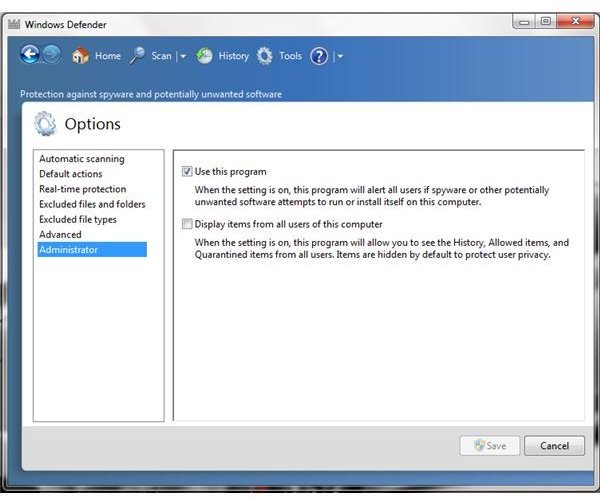

Click Tools, uncheck everything.Ģ) Switch services to disabled for Defender. NITRAM has got it! I’ve summarized the complete (and functional) version of the steps to COMPLETELY WIPE OUT Windows Defender – here it is:Īfter following the procedure described in this article, you can optionally do the following in order to COMPLETELY REMOVE Windows Defender from your Windows OS installation:ġ) Make sure all boxes in the “tools” option for Windows Defender are unchecked.


 0 kommentar(er)
0 kommentar(er)
